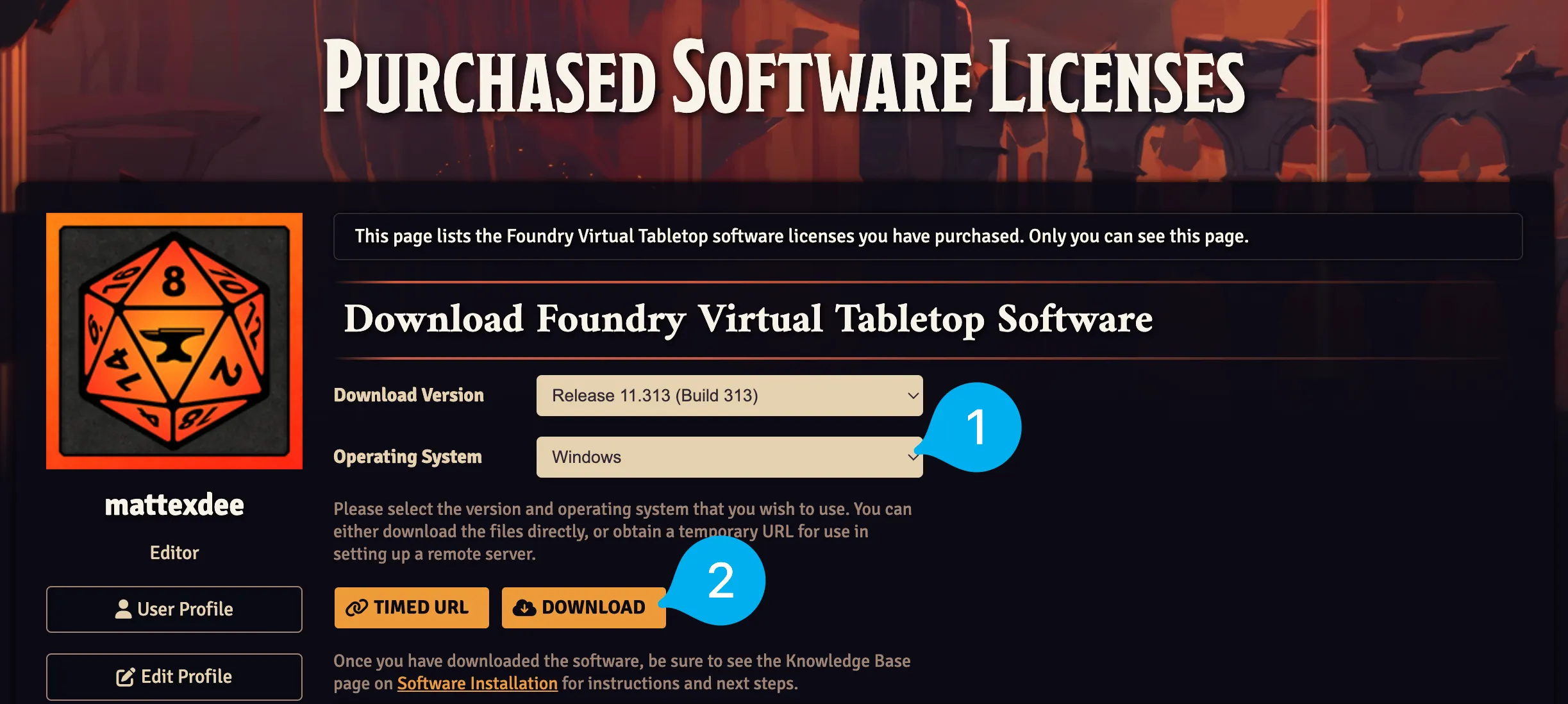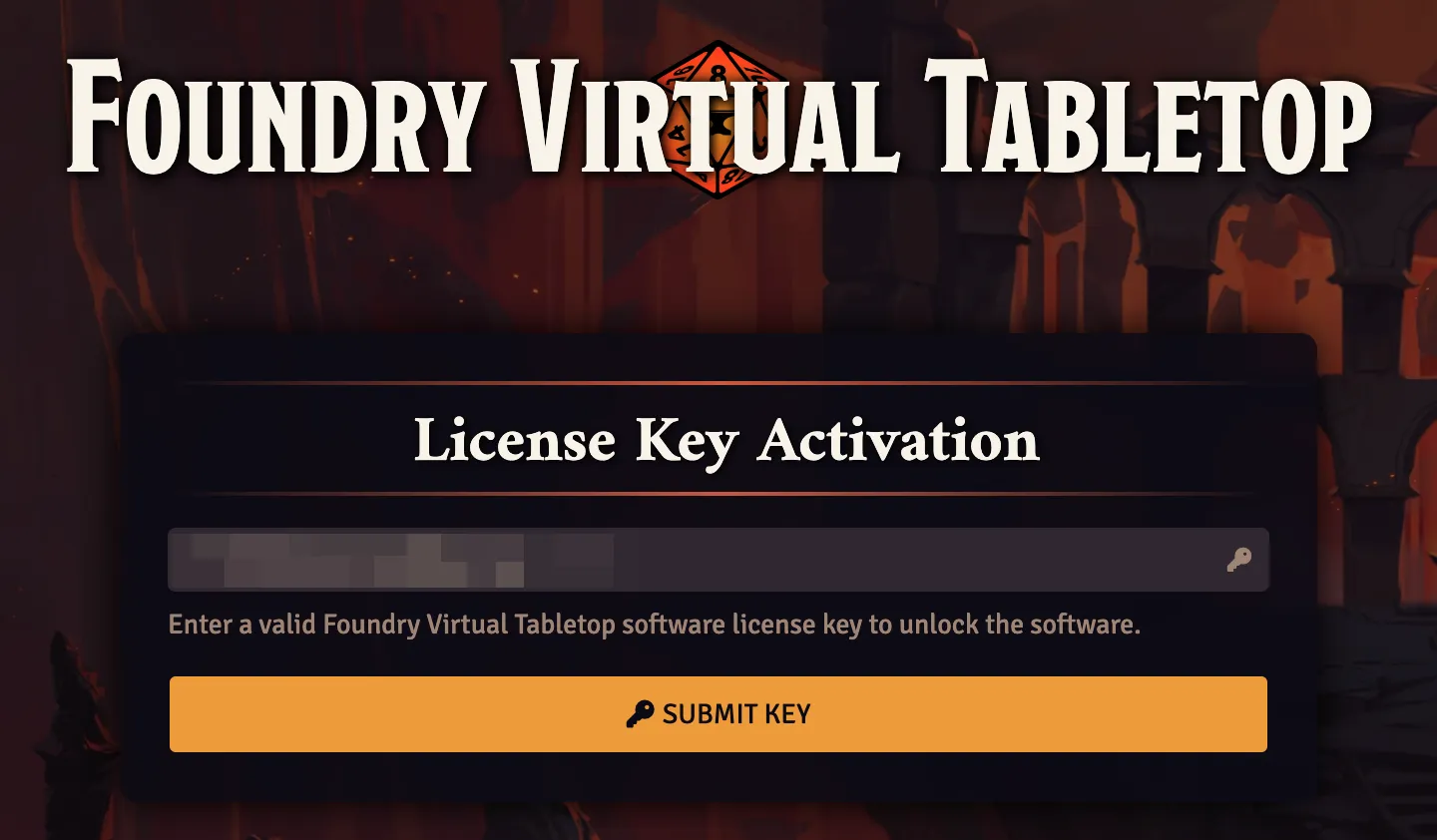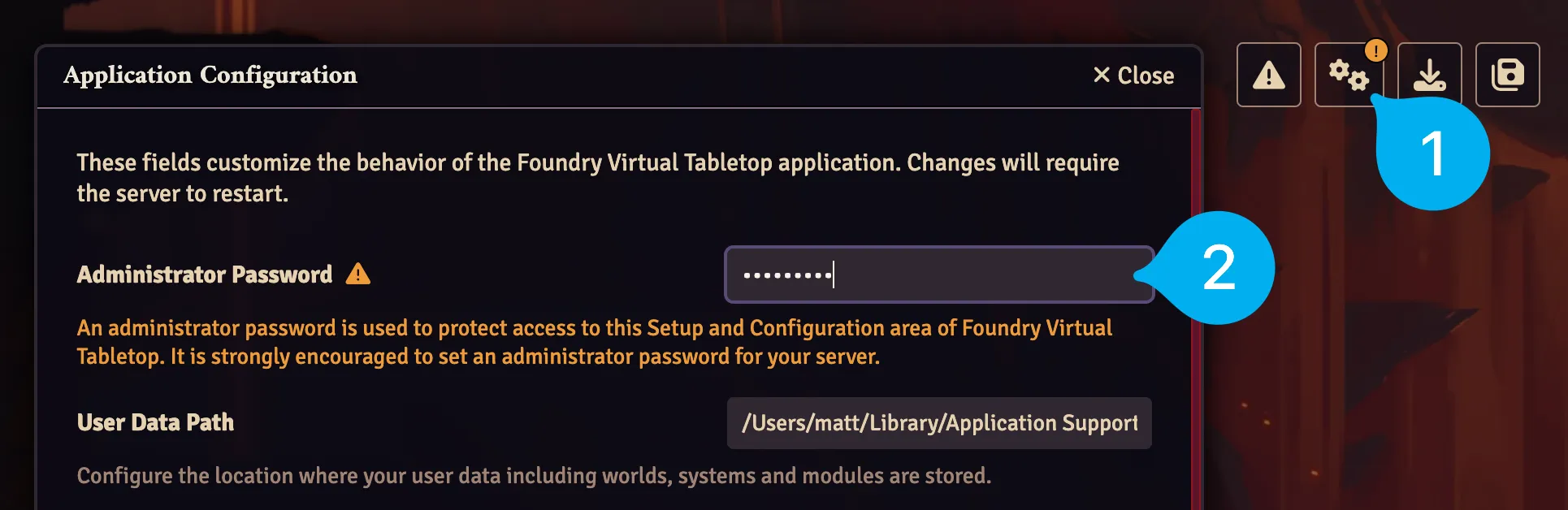Set Up Foundry VTT#
Let's take a look at how you can install Foundry VTT on Windows, Mac, and Linux. We'll also add a password to keep your data safe.
Install Foundry VTT#
- Log in on the Foundry website and head to your Licenses page.
- Select your Operating System in the dropdown and press the
Downloadbutton. - Once the download is finished, refer to the instructions for your Operating System below.
- Run the downloaded installer.
-
You may see a pop-up saying:
Windows protected your PC
without any option to continue. Press the
More infolink near the top and then pressRun anyway.Why am I seeing this warning?
This message appears when you try to run a piece of software that has not been explicitly vetted by Microsoft. In this case it's fine, but be careful with other pieces of software!
-
Complete the installation and launch Foundry VTT.
- Open the downloaded file.
- Drag the Foundry VTT icon onto the
Applicationsfolder. - Open your
Applicationsfolder, find Foundry VTT in the list, and right click on the Foundry icon and selectOpen. -
Dismiss the prompt that appears which says:
"Foundry Virtual Tabletop" cannot be opened because the developer cannot be verified. macOS cannot verify that this app is free from malware.
Why am I seeing this warning?
This message appears when you try to run a piece of software that has not been explicitly vetted by Apple. In this case it's fine, but be careful with other pieces of software!
-
Right click on the Foundry icon again, select
Openand press theOpenbutton in the new prompt that appears to confirm you would like to run the software. You won't have to do this again until you update to a new version of Foundry VTT.
Foundry VTT is distributed as a simple .zip archive for Linux users. Here's how you can use it:
- Extract the zip file to any directory. For example, to unzip it to a
foundryfolder in your home directory enter: - Once the zip has finished extracting open your terminal to the extracted folder and enter:
Run Foundry VTT with a double click in Linux
In some Linux distros (like Debian or Ubuntu) you can rename the foundryvtt file to have a .sh extension which you can double click to run the software.
Activate Foundry VTT#
- Copy the license key from your Licenses page.
- Paste it in and press the Submit Key button to activate the software.
- Check the
I agree to these termsbox and click the Agree button to accept the End User License Agreement. - Follow or close the Tour that walks you through how to back up Packages (Worlds, Game Systems, and Modules) in Foundry VTT.
- Opt in or out of sharing Anonymized Analytics with Foundry VTT about things like what Game Systems you play and what Modules you use. You can learn more by checking out their Privacy Policy.
- Once you've made your choice you'll see the Setup screen for the first time!
Add an Administrator Password (Optional)#
The Setup screen is where you can manage your worlds. As a result, its important to keep it secure. Here's how to add an Administrator Password to make sure that unauthorized users can't make changes to your data:
- Click on the icon in the top-right hand corner.
- Find the
Administrator Passwordfield and enter the password that you would like to use. - Press Save Configuration at the bottom of the window.
- Pres Yes to accept the prompt informing you that Foundry will restart to apply the changes.
Congratulations, you've installed and activated Foundry VTT! Next, let's look at installing a Game System and creating your first World.